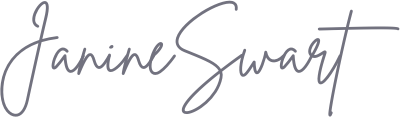Have you ever watched a YouTube video so crystal clear you felt like you could step right into the screen? That’s the magic of 4K resolution. If you’re looking to upload your own 4K videos to YouTube and take your content to new heights, you’re in the right place.
Uploading 4K content may seem daunting, but with a few tips and tricks, you’ll be sharing top-notch videos in no time. In this article, we’ll explore everything from understanding what 4K video is, to preparing and uploading your videos, all the way to promoting and troubleshooting them.
Whether you’re a seasoned YouTuber or just starting out, I’ve got you covered with a step-by-step guide to help you impress your viewers with stunning 4K visuals.
Let’s dive into the world of high-resolution video and learn how to showcase your content in its best light on one of the world’s most popular platforms.
Key Takeaways
- Understanding the basics of 4K video and how it differs from 1080p is crucial before uploading to YouTube.
- Preparing your 4K video properly by using the right recording practices and settings ensures high-quality content.
- Knowing the steps to upload a 4K video and ensuring the best quality during the upload is important.
- After uploading, check the video quality and optimize metadata, titles, and thumbnails to attract viewers.
- Be prepared to promote your 4K video across platforms and troubleshoot potential issues that may arise.
Understanding 4K Video
When we talk about 4K video, we’re referring to a resolution with about four times as many pixels as 1080p, which is the standard for high-definition video.
The term “4K” is short for 4,000 pixels wide. In numbers, 4K resolution typically means a display resolution of 3840 x 2160 pixels, which is a lot. This higher resolution means sharper images, finer details, and a more immersive viewing experience for the audience.
But why does this matter for uploading to YouTube? As more people have access to 4K displays, creating content in 4K allows you to provide top-quality videos for your viewers.
It’s becoming the new standard for those looking to make a mark with their video content. However, 4K files are larger and may require more powerful equipment and software to edit and upload. This is something to keep in mind as you prepare your content.
Understanding this difference is important because it affects everything from the equipment you use to capture the video, to the time it takes to upload it to YouTube.
Now that we’ve got a grasp of what 4K video entails, we can move on to how to prepare your masterpiece for the world to see.
Preparing Your 4K Video for Upload
Before you even think about hitting the upload button on YouTube, there’s some prep work that needs to be done to make sure your 4K video shines.
First things first, when you’re recording your video, you want to use a good camera that can actually shoot in 4K. This will give you the best raw material to work with.
Once you’ve recorded your video, editing is the next step. You’ll need a computer that can handle large files and editing software that supports 4K resolution. Programs like Adobe Premiere Pro, Final Cut Pro X, and DaVinci Resolve are popular choices among video creators.
As for video settings, you should stick to certain formats like MP4 or MOV with an H.264 codec for the best compatibility with YouTube. Maintaining an aspect ratio of 16:9 is also important because this is the standard for YouTube videos, and it makes sure your content will look good on most screens.
Remember, a little effort in preparation can go a long way in presenting a professionally polished video that viewers will appreciate. Now, let’s tackle the steps of uploading your video to make sure you maintain that high quality all the way through.
The Uploading Process
Uploading a 4K video to YouTube isn’t very different from uploading a regular video, but there are a few things to keep in mind to ensure you’re getting the best quality.
Once you’re on the YouTube website and logged into your account, you’ll click on the camera icon with the “+” sign and select ‘Upload video’. Then, you can drag and drop your file or select it from your computer.
Here’s where the 4K part comes in. After you choose your file, it will start to upload. Remember, because 4K videos are larger, it might take longer than a standard video, depending on your internet speed. Patience is key here.
While the video is uploading and processing, you’ll have the chance to fill in details like the title, description, and tags. It’s also when you should make sure that your video is set to “Public” or “Private” depending on when you want your audience to see it.
After the upload is fully processed, YouTube will take some additional time to process it for 4K playback. You can publish your video once it’s uploaded, but if you want everyone to see it in all its 4K glory, it’s best to wait until processing is fully complete.
After Your Video Is Uploaded
Following a successful upload, you’re not done just yet. Ensuring your video is ready for viewers takes a few more steps.
Firstly, check the video quality on YouTube. Sometimes, the platform may take a bit longer to display your video in full 4K, so if it’s not showing up at first, give it some time.
Good metadata is like a roadmap for your viewers and YouTube’s algorithm. Crafting a catchy title, an informative description, and using relevant tags can help your video get found and enjoyed by more people. Don’t forget to include keywords related to your content to boost its discoverability.
Selecting a thumbnail is also crucial. This is the first thing viewers see before clicking on your video. Choose a high-quality image that represents your video well and sparks curiosity.
Finally, you want to make your video accessible to a wider audience. This might include adding subtitles or closed captions, especially because not everyone can watch videos with sound on all the time.
Now that your video is polished and ready for viewing, you should start thinking about how to spread the word about your new 4K content. Let’s discuss some strategies to get your video the attention it deserves.
Promoting Your 4K Video
Once your 4K video is up and looking good, you need to get people to watch it. The first and easiest way to promote your video is to share it on your social media platforms like Facebook, Twitter, and Instagram. You can create short clips or images from the video as a teaser to pique people’s interest.
Engaging with your viewers is another vital part of promotion. Responding to comments, asking for feedback, and encouraging viewers to like and share your video builds a community around your content. This connection can turn casual viewers into loyal fans.
Don’t forget to use SEO tactics within YouTube as well. Your title, tags, and description should include keywords that your potential audience might search for. This helps your video show up in search results, not just on YouTube, but also in Google searches.
Lastly, consider collaborating with other YouTubers or influencers. This can introduce your content to a whole new audience.
Remember, great content deserves to be seen, and it’s your job to make that happen. With some effort, you’ll find your 4K videos getting the views they deserve. Next up, let’s go over some common issues you might encounter and how to solve them.
Potential Issues and Solutions
While 4K video uploads can be straightforward, you might hit a few bumps along the way. One common problem is that the video doesn’t display in 4K after upload. This could be due to YouTube still processing the higher resolution versions.
It’s often just a waiting game, but if it takes too long, double-check your video export settings to ensure they match YouTube’s recommended guidelines for 4K.
Another issue can arise from slow upload times. Large 4K files can be hefty, and if you have a slow internet connection, uploads could take hours. To combat this, consider compressing your video with minimal quality loss, or plan uploads during off-peak times when your internet might be faster.
You might also struggle with playback issues, such as buffering. This can happen if your viewers have a slower internet connection and can’t stream 4K smoothly. While you can’t control their internet speed, you can remind viewers to check their settings and choose the resolution that works best for them.
Lastly, if YouTube completely fails to upload your video, the file might be corrupt or there might be an issue with your internet connection. Try exporting your video again and ensure a stable internet connection before attempting to re-upload.
Embedding a 4K video can set you apart as a content creator, but keep in mind these potential issues and how to troubleshoot them. Now we can wrap things up with a conclusion.
Conclusion
In conclusion, uploading 4K videos to YouTube can dramatically improve the quality of your content and provide viewers with the best viewing experience possible.
It’s important to understand the basics of 4K, prepare your video with proper settings, and follow the steps for uploading to ensure high-quality results.
After your video is on the platform, optimizing your metadata, choosing the right thumbnail, and checking video quality are key factors. Let’s not forget the important role of promoting your video across various channels to increase visibility.
Even though you may encounter some challenges along the way, with the right knowledge and a bit of patience, you’ll be ready to tackle them. Now that you know the ins and outs of uploading 4K videos, I encourage you to take the leap and start sharing your high-resolution content with the world.
Frequently Asked Questions
What is 4K resolution on YouTube? 4K resolution, or Ultra High Definition (UHD), on YouTube means the video has a resolution of 3840 pixels × 2160 lines. It provides a clearer and more detailed picture compared to standard 1080p HD videos.
How long does it usually take to upload a 4K video to YouTube? The time it takes to upload a 4K video to YouTube can vary greatly. It depends on your internet connection speed, the size of the video file, and the time of day. Usually, it takes longer than uploading HD videos because 4K files are much larger.
Do I need special equipment to record a 4K video? Yes, to record a 4K video, you need a camera or a smartphone that supports 4K recording. Additionally, you might need a more powerful computer to edit 4K footage and enough storage space to save these large files.
Can everyone watch 4K videos on YouTube? Anyone with a device that supports 4K resolution and a strong enough internet connection can watch 4K videos on YouTube. However, if a viewer’s device or internet connection isn’t sufficient, YouTube will automatically adjust the video quality to a lower resolution.
What if my video doesn’t process in 4K after uploading? If your video doesn’t show up in 4K, give it some time because YouTube might still be processing the higher resolution versions. If it still doesn’t process, confirm that your video export settings are in line with YouTube’s 4K requirements and try re-uploading the video.