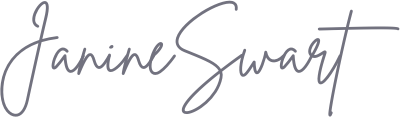When it comes to social media, creating eye-catching graphics can make a big difference in how your audience engages with your content.
If you’ve ever wondered whether you can use Canva for Instagram, you’re not alone.
Canva is a tool that has made design accessible to many people, even those who have never had any formal design training. It offers a user-friendly platform where you can create all sorts of graphics, from Instagram posts to posters, presentations, and more.
Many people are looking for easy and effective ways to design stunning posts that can help them stand out. In this article, I will explore the compatibility of Canva with Instagram, how you can leverage its features to enhance your social media presence, and some simple steps to connect and use Canva for your Instagram account.
Whether you’re a social media pro or just starting out, you’ll find some helpful insights on making the most of Canva for your Instagram posts. Get ready to transform your feed with beautiful visuals that capture attention and express your brand’s story.
Key Takeaways
- Canva is a user-friendly graphic design tool that integrates well with Instagram, making it easier to create visually appealing content.
- With Canva, you benefit from time-saving features and a variety of templates that can help maintain a consistent brand image.
- You can share your designs directly to Instagram, which simplifies the process of managing your social media content.
- Canva offers ways to overcome common design challenges, providing tips for users to maximize the impact of their Instagram posts.
- Trying out Canva can be a no-cost venture, as it offers a free version with numerous features that are suitable for small businesses and individuals.
Understanding Canva
Canva is a tool that has made design accessible to many people, even those who have never had any formal design training. It offers a user-friendly platform where you can create all sorts of graphics, from Instagram posts to posters, presentations, and more.
What’s great about Canva is that it understands the importance of design in social media – especially on a visual platform like Instagram, where your images can say a lot about you or your brand.
One of Canva’s big draws is its vast library of templates that can kickstart your design process. These templates are crafted to look professional and are sorted into categories, so whether you’re making a post for a bakery sale or your personal travel blog, you’ll find a design that suits your needs.
And if you want to get creative, Canva also provides various tools for customizing these designs, like changing fonts, colors, and uploading your own images.
Using Canva for your Instagram content can help you maintain a visually coherent and attractive feed, which can be critical for growing your audience and keeping them engaged.
By providing the means to produce consistently beautiful graphics, Canva empowers users to communicate their message effectively through imagery.
Integrating Canva with Instagram
Connecting Canva to Instagram can make your social media routine much more straightforward. Once you have your design ready in Canva, you can share it directly to your Instagram profile without the hassle of downloading and then uploading.
This seamless integration saves time and simplifies your content management process.
To get started, you would usually go to the Canva design that you want to post, click on the ‘Share’ button, and choose the option to share it on Instagram.
However, remember that this feature may require you to have Canva’s app installed on your mobile device as Instagram typically requires posts to be made through mobile platforms or apps that have permission to post directly to Instagram.
While the process is generally smooth, it’s always good to double-check that the connection between Canva and Instagram is active and working correctly.
Having this link set up means that you can easily maintain a regular posting schedule, which is vital for engaging with your audience consistently.
Keep in mind that sometimes features may change, so it’s always a good idea to keep an eye on any updates from both Canva and Instagram.
Designing Instagram Posts with Canva
Creating Instagram posts using Canva is quite straightforward. Once you have logged into Canva, you begin by selecting the option to create a design. Canva offers specific dimensions for Instagram posts to ensure that your designs will look perfect when viewed on the app.
Once you’ve chosen the Instagram post template, you can browse through the variety of templates available. These templates are designed to be eye-catching and suit different types of content – whether it’s a quote, a promotion, an announcement, or just a fun post to engage with your followers.
When you find a template you like, you can customize it by adding your own text, changing the font and colors, or uploading your own images. Canva’s drag-and-drop functionality makes it easy to arrange elements on your design until you’re happy with it.
For those who are new to Canva, or even to design in general, starting with a template is a good way to learn what looks good and what doesn’t. Over time, you’ll get to know your own style and may even start creating designs from scratch.
The important thing is that Canva provides you with a starting point and the tools you need to create professional-looking posts that can captivate your Instagram audience.
Advantages of Using Canva for Instagram
Canva’s design platform comes with several advantages that make it ideal for managing your Instagram presence. Perhaps the most significant benefit is the time-saving aspect.
With Canva, you can create designs quickly, using a simple interface that doesn’t require any graphic design experience. This efficiency means you can focus more on your content strategy and less on the technicalities of design production.
Another key advantage is achieving professional-looking designs without the need to hire a professional designer. The wide range of templates, stock photos, graphics, and design elements offered by Canva enables you to produce high-quality content that can rival the visuals of big brands.
Also, maintaining consistency in branding is crucial for building brand recognition, and Canva helps in ensuring your Instagram feed reflects a cohesive visual style.
With the ability to customize templates to match your brand’s colors, fonts, and overall vibe, you can create a strong brand identity that followers will come to know and trust.
For businesses and influencers, using Canva can contribute significantly to their social media success. It allows you to maintain an attractive and engaging Instagram page which is essential in today’s digital landscape where visual content is key to capturing audience attention.
Common Concerns and Tips
While Canva is a powerful tool for designing Instagram posts, users sometimes run into small issues or have concerns about using it effectively.
One common concern is about the designs looking similar to what others are creating, given the widespread use of templates. To address this, Canva offers extensive customization options, allowing you to tweak and transform templates to make them unique to your brand.
Another point to consider is the quality of images when uploaded to Instagram. Canva provides high-resolution downloads, but you should always check that your images meet Instagram’s size and quality recommendations to ensure they look crisp and clear when published.
Here are some top tips for maximizing Canva’s potential for your Instagram:
- Experiment with customization tools: Make use of the varied fonts, colors, and design elements to make a template your own.
- Keep up with trends: Stay updated with design trends by exploring new templates and features regularly added by Canva.
- Plan your feed: Use Canva’s grid view to see how your upcoming posts will look together, ensuring a visually appealing layout.
- Use Canva Pro for more features: If you’re managing a business account or need more advanced features, consider upgrading to Canva Pro.
Remember that practice makes perfect. The more you use Canva and familiarize yourself with its functionalities, the more efficient and creative your design process will become, resulting in an Instagram feed that truly stands out.
Conclusion
In conclusion, Canva offers an invaluable resource for anyone looking to enhance their Instagram presence.
Its user-friendly interface, wide range of customizable templates, and direct posting capabilities make it a go-to choice for creating attractive and professional-looking posts.
Whether you run a business, personal brand, or just want to spruce up your personal account, Canva provides the tools to bring your vision to life, ensuring that your Instagram feed remains fresh, engaging, and reflective of your brand’s story.
By taking advantage of Canva’s features, even those without a background in design can produce content that captivates and grows their audience.
Frequently Asked Questions About Using Canva for Instagram
Can I schedule Instagram posts directly from Canva? Currently, Canva doesn’t have a built-in feature for scheduling posts to Instagram. However, you can create and save your designs in Canva, and then use Instagram’s scheduling tools or third-party apps to post them at your preferred times.
Are Canva designs optimized for Instagram’s dimensions? Yes, Canva offers specific templates for Instagram that are optimized for the platform’s dimensions, including posts, stories, reels, and IGTV covers. This means your designs will fit perfectly and look great on Instagram.
What can I do if my images lose quality when posted on Instagram? To ensure your images maintain high quality on Instagram, start by using high-resolution images in Canva. Also, check Instagram’s recommended image sizes and upload your content according to those specifications to minimize any quality loss.
Is Canva free to use for Instagram designs, or do I need to pay? Canva offers both free and paid plans. The free version provides a wide range of features that are usually sufficient for basic Instagram design needs. Paid plans like Canva Pro offer additional resources such as premium templates, stock photos, and advanced editing tools.
How can I make my Canva designs stand out on Instagram? To make your designs stand out, use unique color combinations, incorporate custom fonts that align with your branding, and personalize templates with your own photos or artwork. Keeping an eye on design trends and regularly experimenting with new features in Canva can also help your content stand out on Instagram.